See Also: SnagIt Ideas
Product Showcase
This tutorial shows how you can change the text color of the title and text placeholders in any PowerPoint digital scrapbook you create.
Selecting a text color is all based on what exact color covers the large portion of the backdrop you have applied to create a scrapbook slide. Follow these steps to get started:
- Create a square PowerPoint presentation with the correct page size using instructions found in the tutorial here...
- Change the compression settings using instructions provided here...
- Apply the backdrop to the presentation, you can learn how to
apply the backdrop here... For
this tutorial I have selected one of the Circle backdrops
available on this site -- see Figure 1 to view
the slide with the backdrop applied.

Figure 1: Applied backdrop
As you can see in the figure above, the black and grey text is not too visible on a dark blue colored background. Probably a white colored (or a light colored) text would work better in this case -- I next show you how to make that change.
- Choose the View tab of the Ribbon, and click the Slide Master
button, as you can see in Figure
2.

Figure 2: Slide Master
- This brings up the Slide Master view, as shown in Figure
3. Look carefully in the left pane -- you'll see one
large slide and several smaller slides. The larger slide on
the top represents the Slide Master, and the smaller slide
thumbnails represent individual Slide Layouts based on the
Slide Master. Make sure you select the larger thumbnail so
that you can edit the Slide Master.
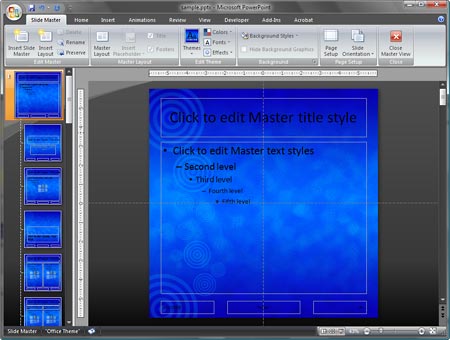
Figure 3: Slide Master
- Now click anywhere in the larger slide area
and then select all objects on the slide by pressing Ctrl +
A. Once the slide objects are selected, you will see the Drawing
Tools Format tab
in the Ribbon, as
shown
in Figure 4. Activate this tab.

Figure 4: Drawing Tools Format tab
- In the Drawing Tools Format tab, look for the Word Art
Styles group, and then click the Text Fill option to bring up
a gallery (see Figure
5).
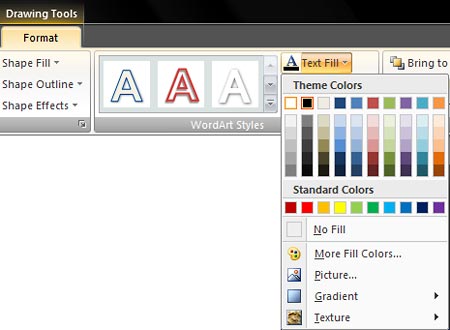
Figure 5: Text Fill
Here change the text color to black or white depending on the picture background. As far as possible, make these changes from the top row of colors called the Theme Colors.
- If you want to change the color of the title or the text placeholder
to something else, you can individually select those slide objects
and make the changes in color as required in the same way.
Although I suggested using black or white as the text color, it is not absolutely necessary that you follow this as a rule -- however, do remember that light colored text always works best on a dark colored backdrop, and vice versa. To choose any other color than white and black that's not available within the Theme Colors, select the More Fill Colors option, as shown in Figure 6.

Figure 6: More fill colors
- This opens the Colors window (see Figure 7).

Figure 7: Colors
Choose any color you like from the color hive -- or click the Custom tab in this window to get even more color choices. Click OK when done.
- Once the text color is changed, choose the Slide Master tab
of the Ribbon and click the Close Master View button, as shown
in Figure
8. This gets you back to Normal view.

Figure 8: Close Slide Master View
Tip: To learn more about PowerPoint 2007's different views, check out this page on Indezine.com
- Figure 9 shows the slide with the changed
text color.
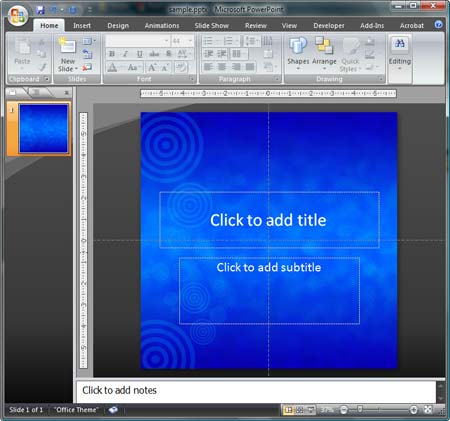
Figure 9: Changed text color
Free Digital Scrapbooking Printables |
Free Alphabet Scrapbooking Printables |
Free Buttons Scrapbooking Printables |
Free Christmas Scrapbooking Printables |
Free Circle Scrapbooking Printables
Free Easter Scrapbooking Printables | Free Exclamation Scrapbooking Printables | Free Eyes Scrapbooking Printables | Free Feather Scrapbooking Printables | Free Fleur-de-lys Scrapbooking Printables
Free Frame corners Scrapbooking Printables | Free Halloween Scrapbooking Printables | Free Hearts Scrapbooking Printables | Free Holi Scrapbooking Printables | Free Music Scrapbooking Printables
Free Numbers Scrapbooking Printables | Free Ribbon Scrapbooking Printables | Free Square Scrapbooking Printables | Free St. Patrick's Day Scrapbooking Printables
Free Swirls Scrapbooking Printables | Free Thanksgiving Scrapbooking Printables | Free Valentine Scrapbooking Printables
Free Easter Scrapbooking Printables | Free Exclamation Scrapbooking Printables | Free Eyes Scrapbooking Printables | Free Feather Scrapbooking Printables | Free Fleur-de-lys Scrapbooking Printables
Free Frame corners Scrapbooking Printables | Free Halloween Scrapbooking Printables | Free Hearts Scrapbooking Printables | Free Holi Scrapbooking Printables | Free Music Scrapbooking Printables
Free Numbers Scrapbooking Printables | Free Ribbon Scrapbooking Printables | Free Square Scrapbooking Printables | Free St. Patrick's Day Scrapbooking Printables
Free Swirls Scrapbooking Printables | Free Thanksgiving Scrapbooking Printables | Free Valentine Scrapbooking Printables
@ 2008 - 2018, Geetesh Bajaj.
All rights reserved.
